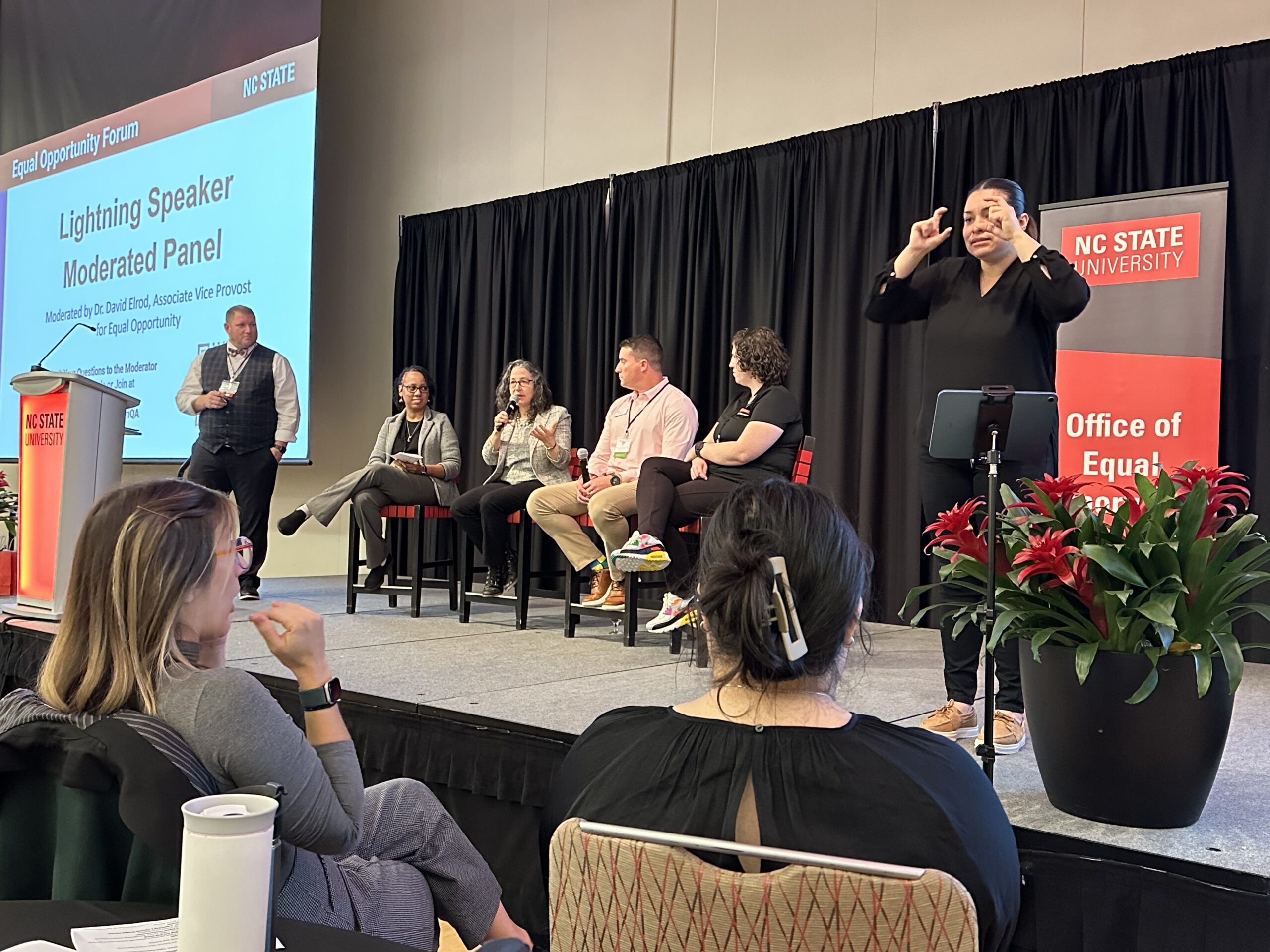Make Sure Your Virtual Learning is Accessible
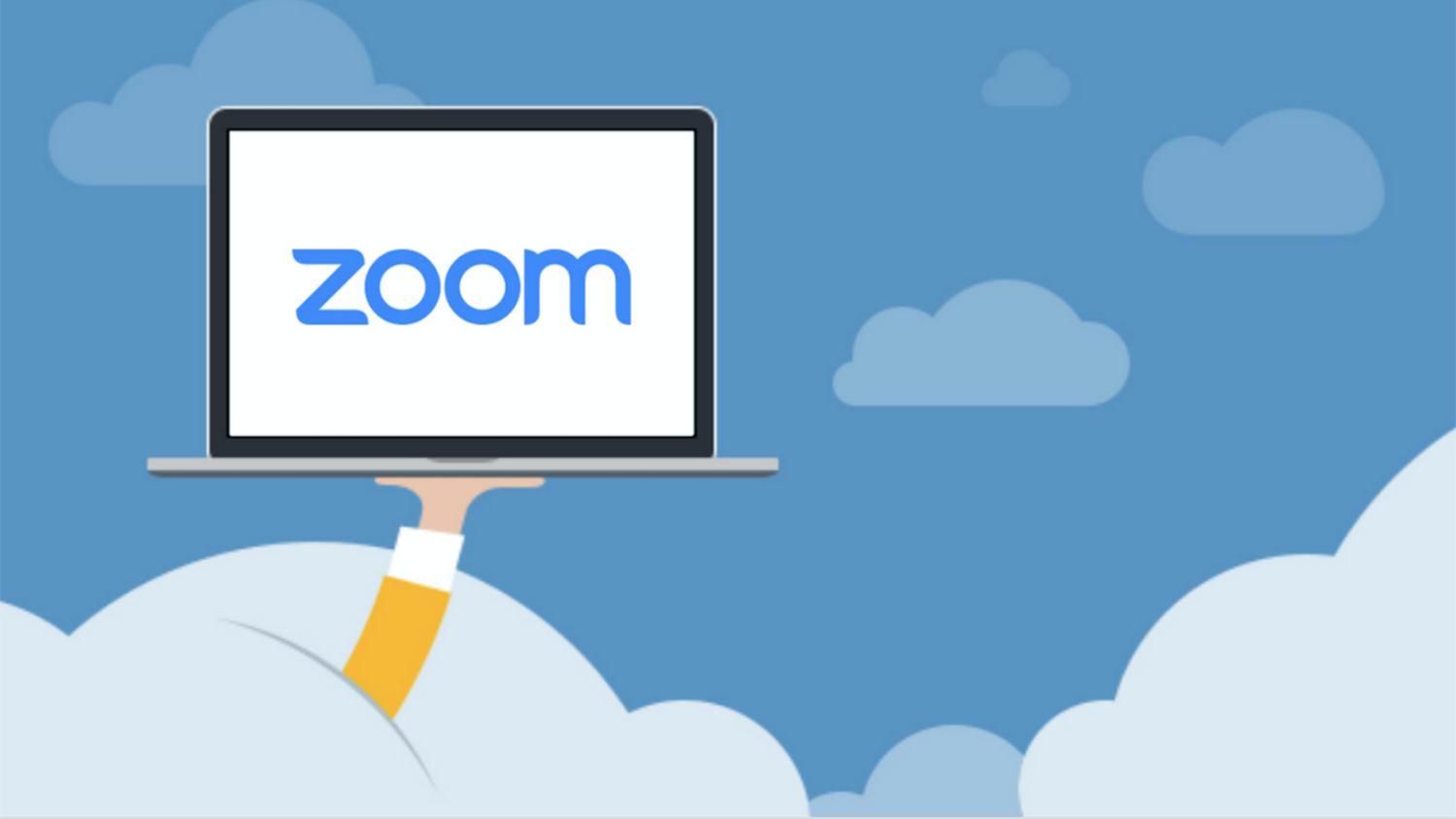
We asked IT Accessibility Coordinator Crystal Tenan about how to make sure virtual learning experiences are accessible for persons with disabilities. Accessibility and accommodations for persons with disabilities using teleconferencing tools may take different forms from accommodations for in-person learning. Here are some things to keep in mind.
General Tips
In general, the main concept is, “Please be flexible.” You may encounter a situation that you weren’t expecting. Take your time to think about solutions, knowing that while you might not be able to provide an accommodation immediately, you can follow up with a solution. Contact Crystal Tenan at accessibility@ncsu.edu if you need guidance.
As an institution receiving federal funds, NC State is subject to Section 504 of the Americans with Disabilities Act (ADA) and Section 508 of the Rehabilitation Act. This means we are required to provide accommodations for students and employees if they qualify for reasonable accommodations according to the ADA, and we are required to make our digital information accessible.
When advertising an event or posting it on the university calendar, you must include a statement that instructs prospective participants how to request accommodations for persons with disabilities. If you receive a request for a reasonable accommodation, you must make every effort to provide the accommodation. The Office for Institutional Equity and Diversity can provide guidance and assistance in providing reasonable accommodations for campus guests.
Tools and Captions
While teleconferencing, it can be difficult for anyone who is using a screen reader to pay attention to both the meeting and the chat, so if you know you will have someone using a screen reader, try to limit using the chat feature. The same goes for some individuals with learning disabilities.
If you know in advance, NC State has live captioning providers available. Recorded sessions can also be captioned after they have occurred if you discover later that you need them.
Tenan does not recommend trying to live caption a session yourself but to hire a professional if you know of the need for captions. NC State’s Captioning Convenience Contract provides captioning companies that can do this. Tenan recommends Ai-Media’s CART services. Some vendors can provide automated live captions for Zoom, but these are usually not accurate enough for someone with a hearing-related disability; rather, they are good for following Universal Design for Learning (UDL) guidelines.
When setting up Zoom, turn on the feature to auto-generate an automated transcript if you are not using a live captioning service. This is free and built-in; Zoom will provide a link later with the transcript, and the video with the transcript added as time-stamped captions. See Zoom: Getting started with closed captioning for more information.
If you are using Google Hangouts, individuals can turn on automated live captioning, which is also not accurate enough for an accommodation for a person with a disability but good for UDL guidelines. You can record your Google Hangouts Meet, but the captions are not retained in the recording.
Sharing Documents
If you are sharing a presentation (PowerPoint, Google Slides or another document type), share the document with everyone. Then, if people join by phone or some other avenue, they have access to your content. This is helpful for individuals with blindness, since when you use the screen sharing feature, a screen reader cannot read what is in the shared window.
Check your documents for accessibility before sharing them. Microsoft documents such as Word, PowerPoint and Excel can be checked for accessibility with the Microsoft Accessibility Checker. Google Docs, Sheets and Slides can be checked for accessibility with the add-on Grackle.
Use descriptive language when sharing your screen. Not everyone can see what is on your screen, so verbally explain the meaningful information for those who cannot see it. For example, “This title slide shows an image of NC State’s Vet School.”
If you have additional questions, please contact Crystal Tenan at accessibility@ncsu.edu.